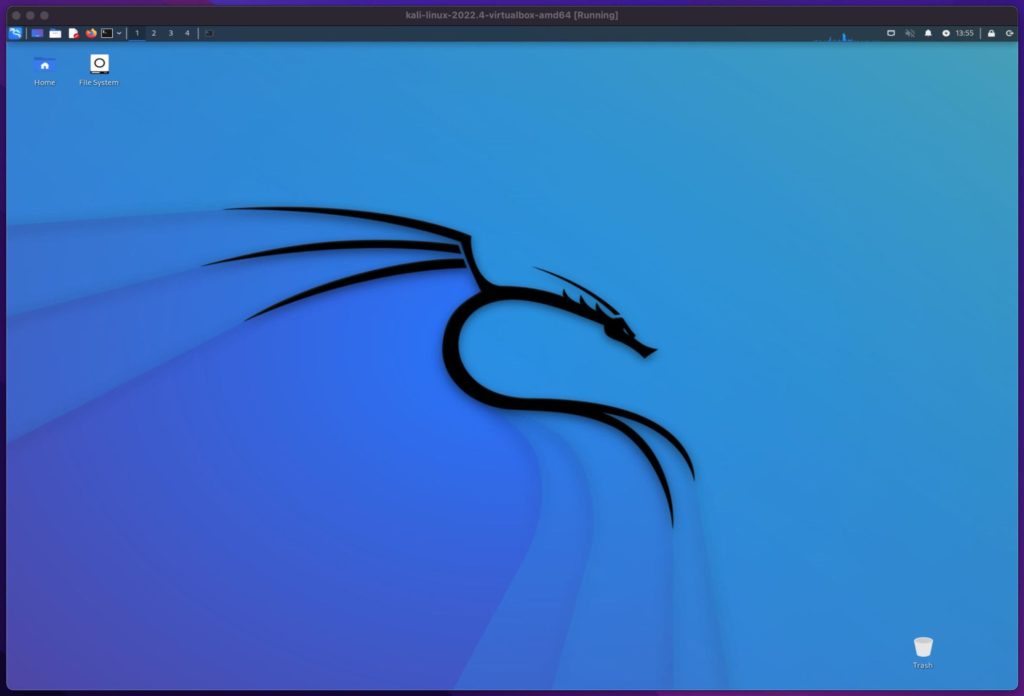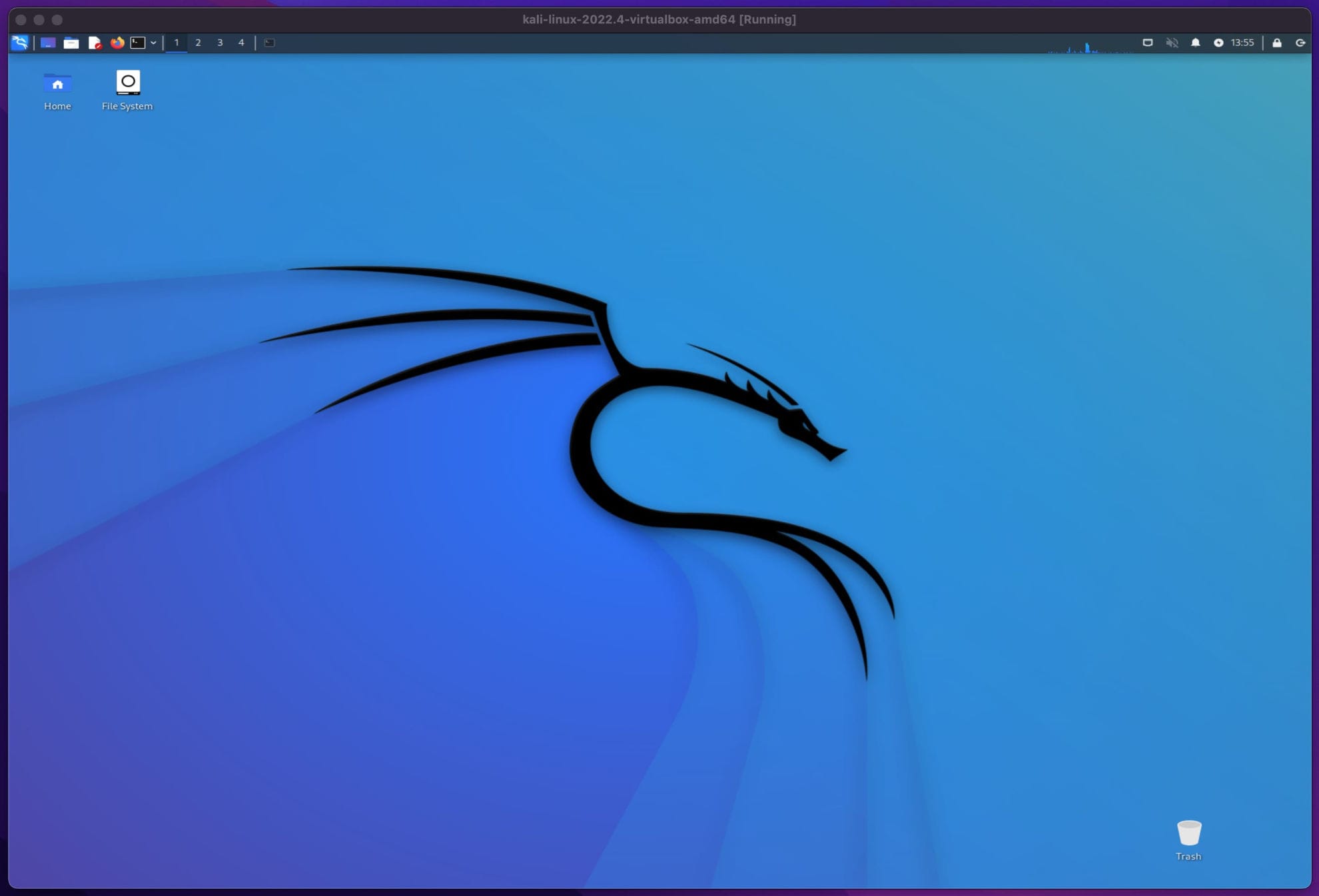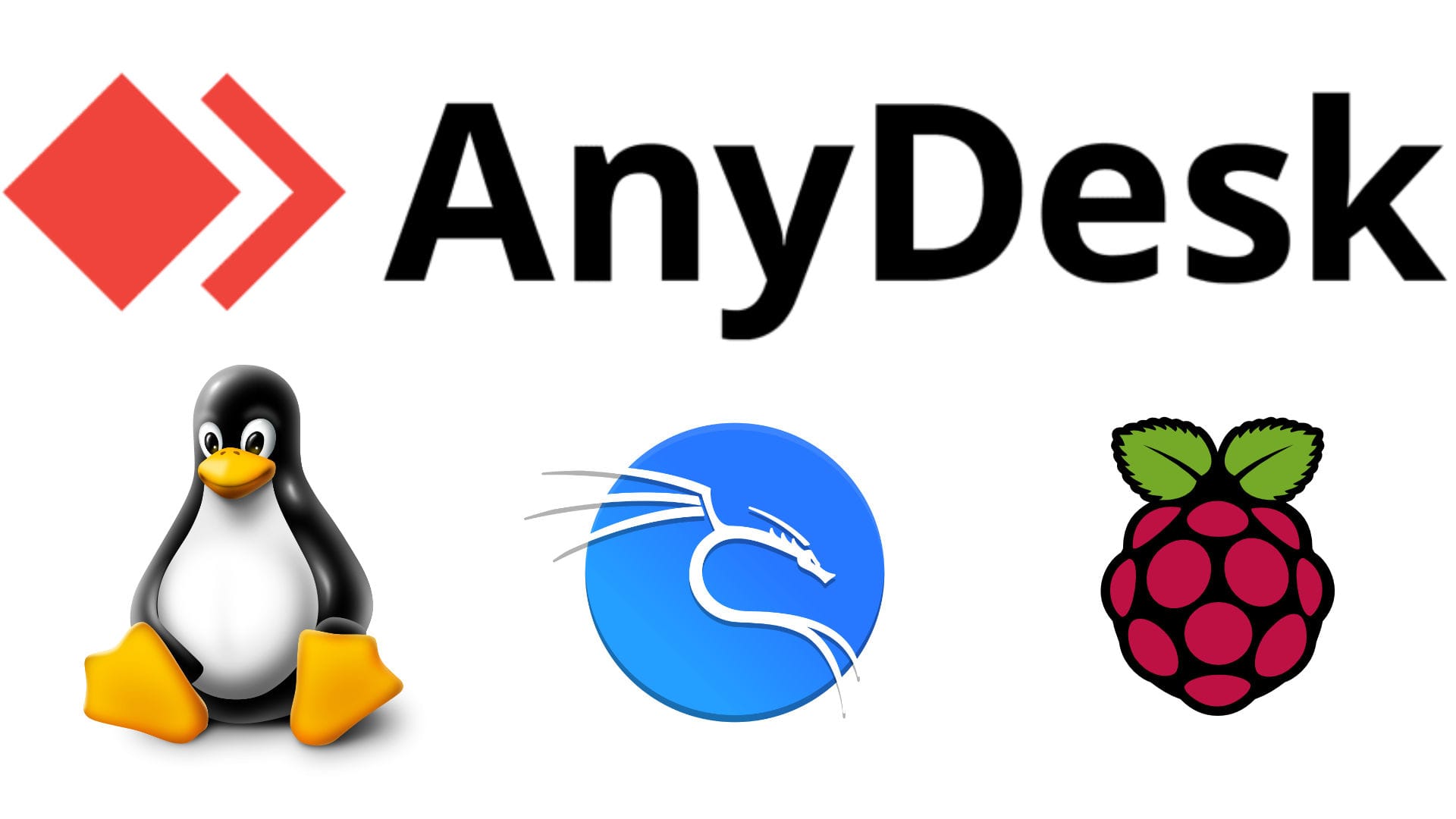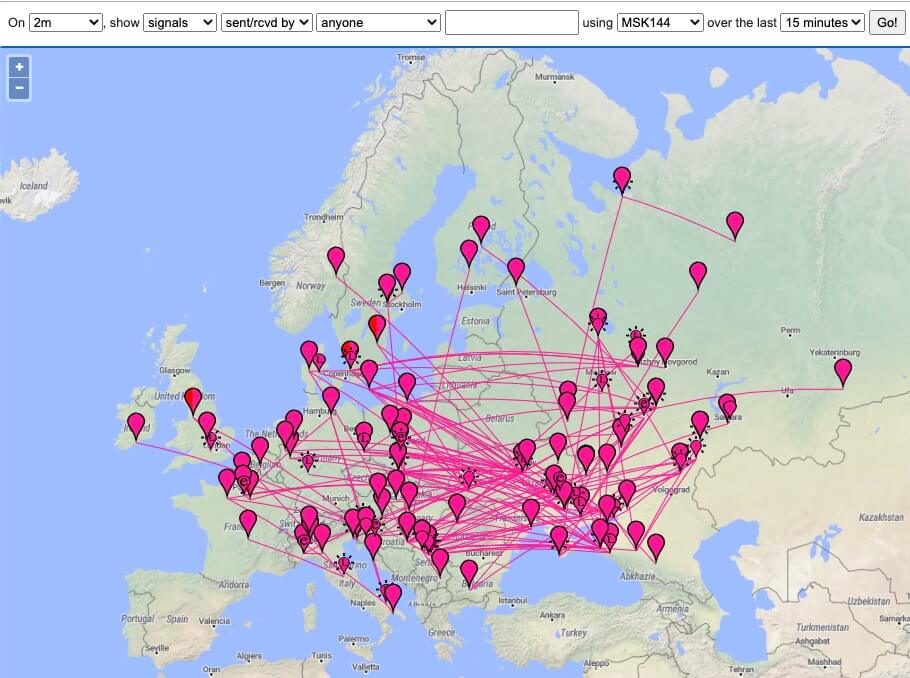Step by step guide to enable autologin on Kali Linux
This post explains how to enable autologin on Kali Linux.
Autologin is a feature that automatically logs in as a specified user when the system starts up, can be useful in certain situations where you need quick access to the Kali Linux system without having to enter login credentials every time.
Here are a few situations where autologin can be useful:
- In a single-user environment: If you are the only user of your Kali Linux system and you don’t want to enter login credentials every time you start your computer, autologin can save you time and effort.
- In a virtual machine: If you are running Kali Linux in a virtual machine (VM) and you don’t want to enter login credentials every time you start the VM, autologin can make the process more convenient.
- In a controlled environment: If you are using Kali Linux in a controlled environment where physical access is restricted, such as a research lab or a data center, autologin can be used to quickly access the system without compromising security.
- Headless operation: If you are running your Raspberry Pi without a keyboard, mouse, and monitor, you can use autologin to remotely access your Pi via SSH or VNC without needing to enter login credentials.
- Single-user environment: If you are the only user of your Raspberry Pi and you don’t want to enter login credentials every time you start your Pi, autologin can save you time and effort.
- In a kiosk or public display: If you are using your Raspberry Pi for a public display or kiosk, autologin can be used to quickly start the display application without needing to enter login credentials.
- In a development environment: If you are developing applications on your Raspberry Pi and need to reboot frequently, autologin can make the process more convenient by automatically logging you in without needing to enter login credentials every time.
It’s important to note that enabling autologin can be a security risk, as anyone who gains physical access to the computer will be able to access the user account without needing to enter a password. Therefore, it’s recommended to only enable autologin in situations where the security risk is acceptable.
How to enable XFCE autologin on Kali Linux
Open the terminal by pressing Ctrl+Alt+T.
Edit the lightdm.conf file by running the following command:
sudo nano /etc/lightdm/lightdm.conf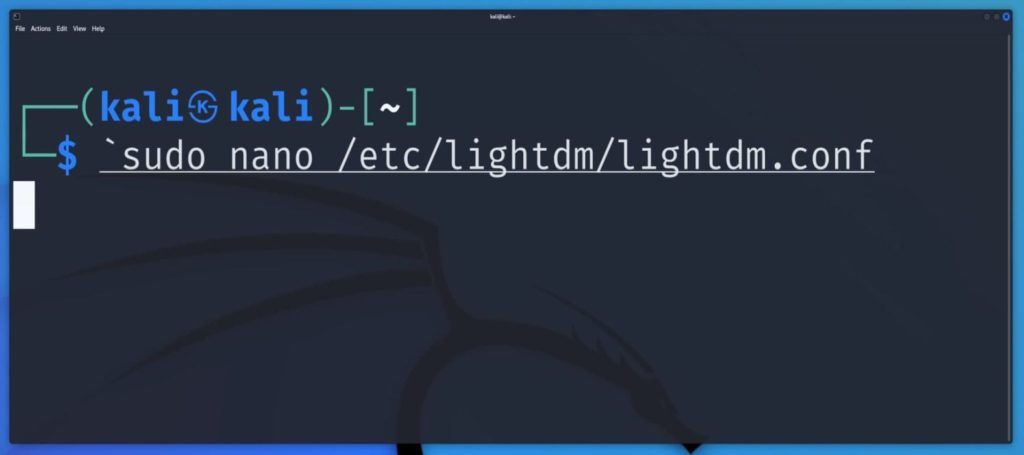
In the [SeatDefaults] section of the file, add the following lines:
autologin-user=username
autologin-user-timeout=0Replace username with the username of the user you want to automatically log in as.
Save the changes by pressing Ctrl+O, then exit nano by pressing Ctrl+X.
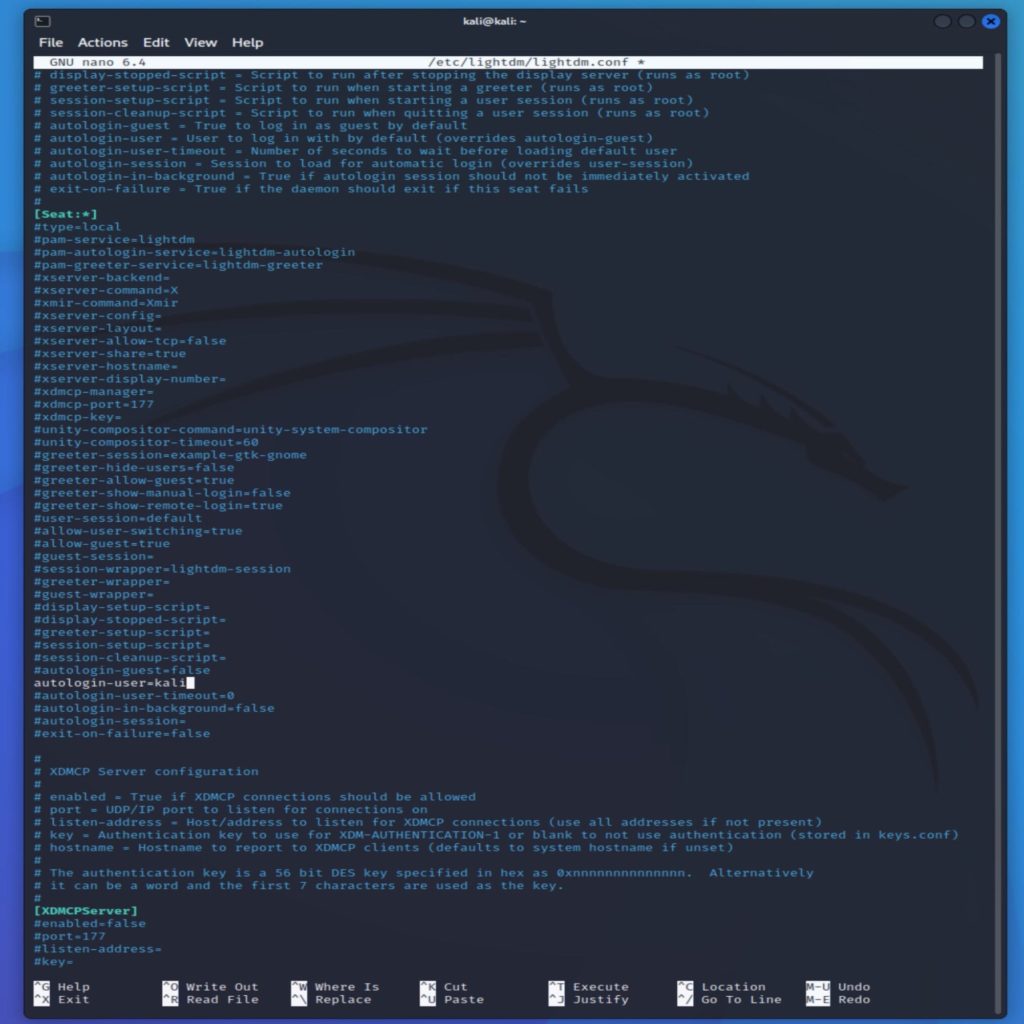
Restart the lightdm service by running the following command:
The system should now automatically log in as the specified user when it starts up.
sudo service lightdm restart