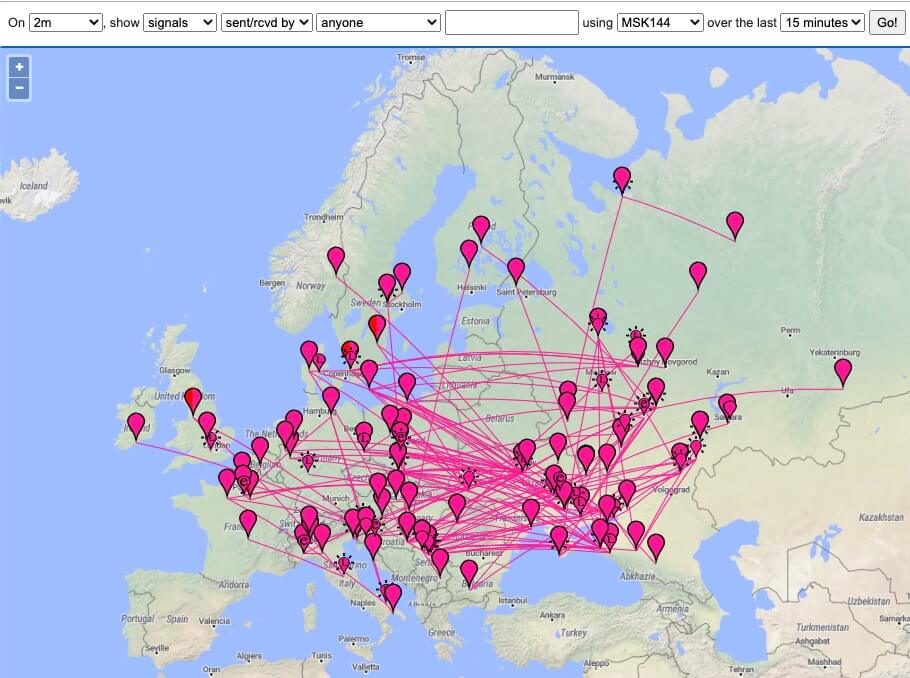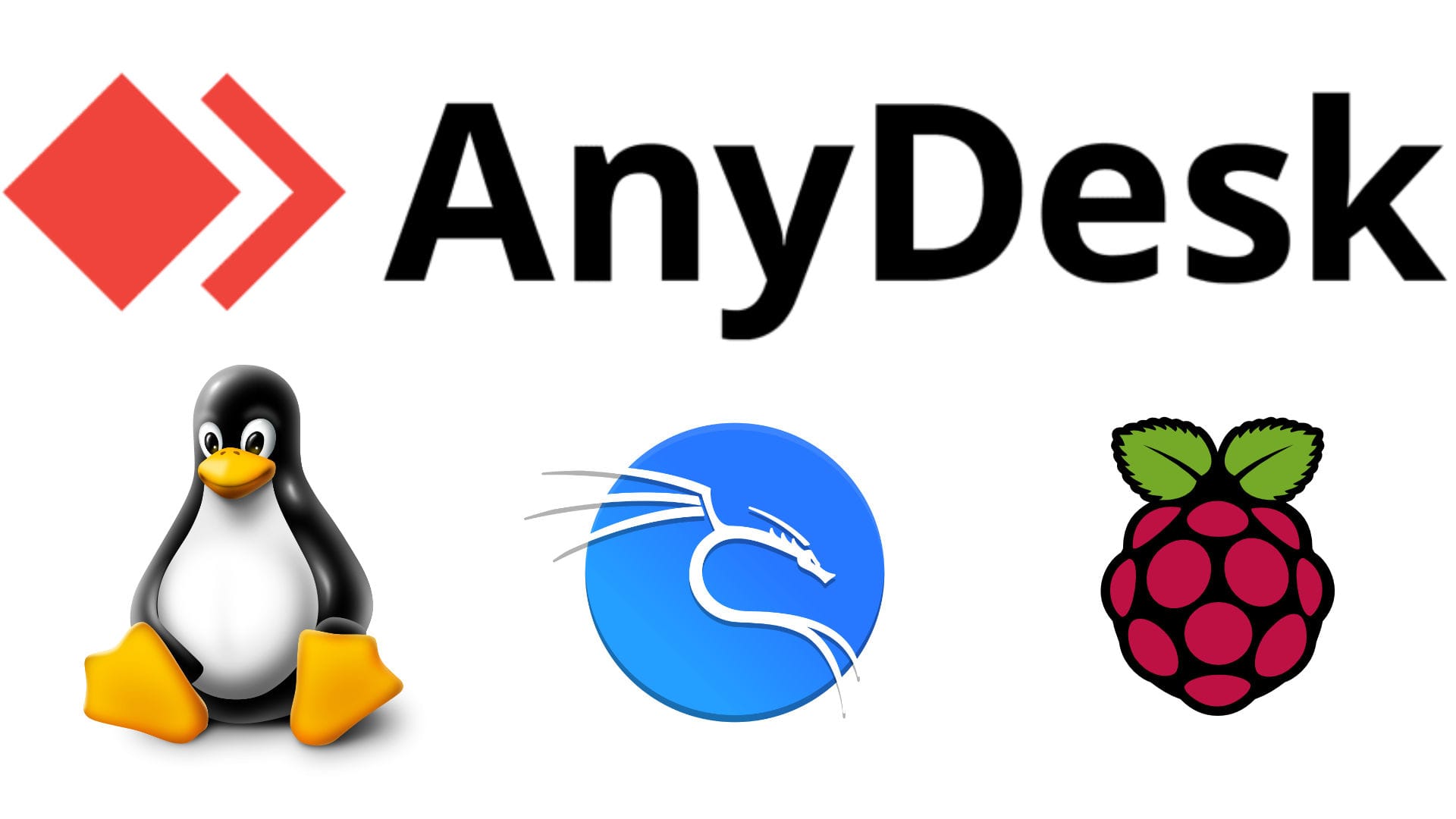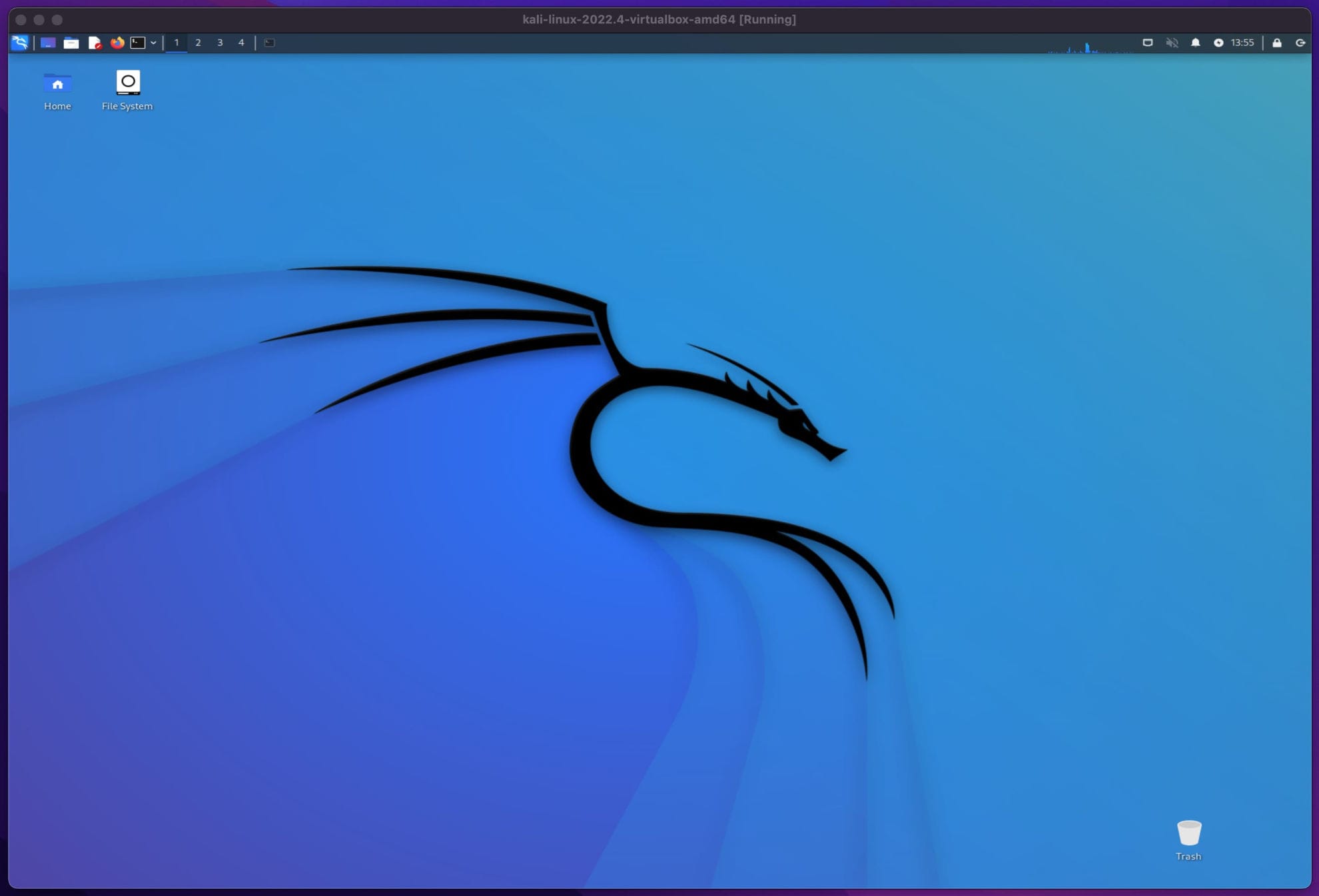The TP-Link AC600 TU2 is a compact, dual-band wireless adapter that can provide fast and reliable Wi-Fi connectivity to your desktop or laptop computer. The adapter is designed to work with the rt88XXau chipset, which provides high-speed data transfer rates and improved network performance. In this article, we will guide you through the process of installing the TP-Link AC600 TU2 on your computer.
Step 1: Check system requirements Before you begin the installation process, it is important to check that your computer meets the minimum system requirements for the TP-Link AC600 TU2. The adapter requires a USB 2.0 port or higher, and is compatible with Windows 10, 8.1, 8, 7, and XP, as well as macOS 10.9 to 10.15.
Step 2: Download the driver The next step is to download the driver for the TP-Link AC600 TU2 from the TP-Link website. Make sure to download the driver that is compatible with your operating system. Once the download is complete, extract the files to a folder on your computer.
Step 3: Connect the adapter Connect the TP-Link AC600 TU2 to an available USB port on your computer. The adapter should automatically be detected by your operating system and begin the driver installation process. If the driver installation does not start automatically, navigate to the folder where you extracted the driver files and double-click on the setup file to begin the installation process.
Step 4: Install the driver Follow the prompts to install the driver for the TP-Link AC600 TU2. During the installation process, you may be prompted to restart your computer. Once the installation is complete, the adapter should be ready to use.
Step 5: Connect to Wi-Fi To connect to a Wi-Fi network using the TP-Link AC600 TU2, simply click on the Wi-Fi icon in the taskbar of your operating system and select the network you want to connect to. You may be prompted to enter the network password if the network is secured.
TP Link AC 600 TU2 rt88xau driver installation on Debian 11 (Kali/Raspian tested)
1.First, open the Terminal on your Debian 11 system.
1.Run the following command to update the package list:
sudo apt update -y && sudo apt upgrade -yInstall the required dependencies by running the following command:
sudo apt install git dkmsClone the driver repository by running the following command:
git clone https://github.com/aircrack-ng/rtl8812au.gitNavigate to the cloned directory by running the following command:
cd rtl8812auBuild and install the driver by running the following command:
sudo ./dkms-install.shOnce the driver is installed, load the module by running the following command:
sudo modprobe 88XXauThe installation of the TP-Link AC600 TU2 with the rt88XXau chipset is a simple process that can be completed in a few easy steps. By following these steps, you can quickly and easily connect your raspberry pi, Mac, desktop or laptop computer to a Wi-Fi network and enjoy fast and reliable wireless connectivity.
Hope this article is helpful.